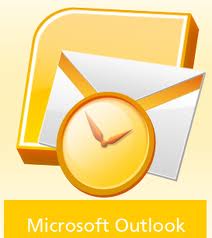Our Blog
Ctrl + V
Tags: Keyboard Shortcuts, computer keyboards, Windows keyboard shortcuts
Have you ever been somewhere and wanted to show a family photo or retrieve a document, only to realize that the file is on a home computer? The more connected our devices become, the more they increase our desire to access our information anywhere. TeamViewer, the all-in-one software for remote access of your devise just may be the answer.
Creating a password for any online site is important but especially for sensitive informational sites like your banking or investment accounts. This task should be taken very seriously and time spent on creating secure passwords to prevent someone from hacking into your accounts. To many people out there are not doing this and using terrible passwords leaving themselfs open to a hacker breaching their accounts. Splashdata, a security software developer, recently released its annual top 25 list of the most common account passwords being used on the internet and I was floored when I seen what people are using. Everyone knows there are bad guys out there trying to hack into anyones account they can get into and do as much damage as they can not to mention empting your bank account. Even with this threat there are still people out there not taking this very seriously. Here is the list of the 25 worst passwords being used:
We've all been there, your trying to log onto a site you know you created a password for but just can't remember it. Now comes the process of trying to figure out where you wrote that damn password. Did I put it on a piece of paper and hide it in my wallet, did I jot it down on that list that I keep in my desk drawer, is it in the drawer at my home office or my business, no wait, I know where it is, it's in the file I saved on my computer. When you've exchusted all of these possibilities and can't find your password you either have to give up going on the site you've been trying to go on or start all over again to reregistar. Of course the problem with rejoining and creating a new password is you are going to go through the same process again, writing down your new password on a piece of paper or saving it to your computer etc just to be lost again.
Tags: MyLok+, Password storage, encrypted passwords, password protection
To securely set up your email account in Outlook 2010, begin by thinking about which type of email service you want to use. The 2 main options are POP3 (Post Office Protocol) or IMAP (Internet Message Access Protocol), the differences being that one (IMAP) interacts with the server in real-time and all messages remain on the server and are synced immediately (or at set intervals) with your computer, the other (POP) downloads all of the messages to your computer and when something is changed on your computer, like being read or deleted, the changes are "pushed" back onto the server at set intervals.
Tags: Outlook 2010, Email Setup in Outlook 2010, email, Windows Tips, Security, Customize Windows
30 years ago, computers were an after-thought in most people's minds. They were good for academic work and business applications, but the average person never dreamed that they would become such an important part of our everyday life. Fast forward to 2012 and computers are in nearly every electronic object we interact with. There are even refrigerators with computers in them! Using computers has become second nature to most people. Whether it's the computer on your desk that you check Facebook on or the computer in your car that tells you how fast you are going, nearly everyone uses a computer of some form or another every day. On top of that, many users 30 years ago did not have an idea of the enviromental impact a single PC can have.
Tags: recycling your PC, E-cycling, Repair or Recycle a Computer?, repairing a PC
If you have been paying attention lately, you will have seen that Microsoft has released it's newest version of of it's flagship operating system, Windows 8. What does this mean for the masses? Well many new things are in store for anyone who makes the change over to the new version, ranging from new features to a new look and general mode of operation. In order to help you along with this, the geeks over at PC World have assembled a Start up Guide for Windows 8, Check it out here, price for the guide is $2.99-3.99 depending on the format you want.
Tags: Start up guide for Windows 8, Getting started with Windows 8, Windows 8
Transferring files using Windows Easy Transfer software
Posted by Serges LaRiviere on Wed, Nov 07, 2012
Who hasn’t bought a brand new shiny computer and then comes up against the issue of having to transfer all of those files from the old machine to the new one? Many times people will make this process much more difficult than it needs to be, they spend hours needlessly copying files across folder by folder or tweaking the desktop so it looks and feels exactly the way it used to. Then they go through the process of adding all of their shortcuts to the menus. Well there’s a better way!
Tags: Windows XP, Windows Vista, Transfering files, Windows Easy Transfer, Windows 7