![]() If you have an older generation iPhone (4/4s/5/5c/5s) or iPad (1st/2nd/3rd generation) that has an older version of iOS than the most current one, you may run into a problem trying to install apps made for higher version of iOS. You will get an error saying "This app requires iOS version 8.xx or later" or something similar.
If you have an older generation iPhone (4/4s/5/5c/5s) or iPad (1st/2nd/3rd generation) that has an older version of iOS than the most current one, you may run into a problem trying to install apps made for higher version of iOS. You will get an error saying "This app requires iOS version 8.xx or later" or something similar.
Don't give up until you've tried this quick and easy workaround.
Here's what you'll need. Most people will already have these things:
- A computer (Windows or Mac, doesn't matter) with (ideally, but not always necessary) a current release of iTunes
- The Apple ID used on your iDevice
And here are the steps:
Step 1: Open iTunes and sign in with the Apple ID used on your device (in the navigation menu under Account > Sign In)
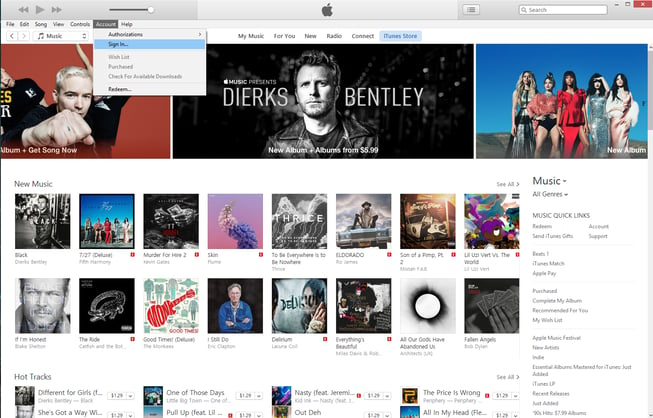
Step 2: Using the Music, Movies, TV, Apps dropdown, select Apps and then navigate to the App Store option next to "Updates" in the top navigation bar
(If you're stuck at this step because you don't see an "Apps" option, it's because you have a newer version of iTunes, but there is a workaround for this too, my friends! See UPDATE at bottom of article)

Step 3: Use the search in the upper right corner to search for the app you want to download. Once it appears, click the "GET" button (or if it is not a free app, you can purchase it using that button).
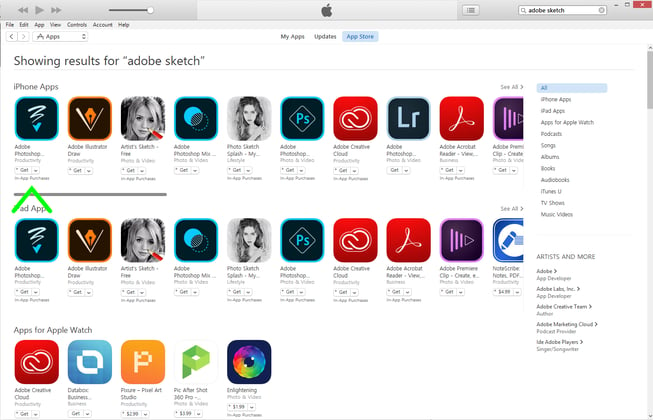
At this point the app will download to your iTunes library, but that's not important. Once the download finishes, you don't need to do anything else in iTunes.
Step 4: Open the App Store on your iPhone or iPad and search for that app. This time, there should be a cloud icon in place of the download button which indicates the app is now owned with your Apple ID. When you tap the cloud icon, you will get a message asking if you want to download an older version of the app. Say no if you want to, but it will negate the entire point of following this guide, so I recommend tapping "Download" ;)
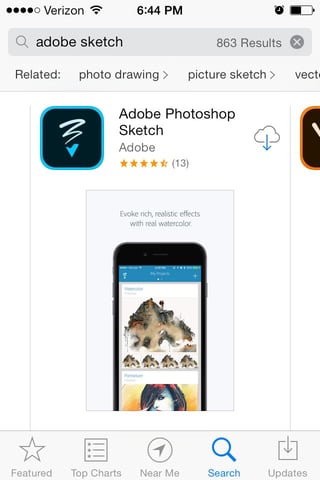
That's the whole thing, you'll now have the most current version of the app THAT IS COMPATIBLE WITH YOUR iOS VERSION. While it may not be the latest and greatest version with the news bells, whistles, and tricks, it will still work fine in most cases until you decide (or clear off enough storage space) to install a newer version of iOS.
Keep in mind, some iDevices are not always capable of running the most current global version of iOS due to hardware limitations, but there are (probably) millions of us who love our iPhones and iPads as they are and just don't yet have the latest and greatest. So get off our backs and let us keep loving THESE devices for a while until we're ready.
The last sentence was directed at Apple and the hardware-haters who make us feel inferior for not camping in line overnight at the Apple store to be the first to buy the next big iWhatever :)
UPDATE (4/30/18): The latest versions of iTunes (12.7 or newer) will prevent this trick from working, as Apple has made the decision for you to not allow you to download apps through iTunes so if you can't find the "Apps" section, you'll need to install the last version of iTunes that still supports this.
Step 1: Get version 12.6.3 from this special link (for whichever OS version you have)
Step 2: Install it. According to Apple, you do not need to uninstall the current version first, but if it does not work or you get an error, follow these steps to fully remove iTunes first
You can then continue on from Step 3 above.
Did this work for you? Leave us a comment below if you have a different experience!

