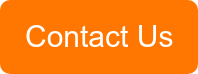At Northampton Computer Repair we are always being asked questions from non-techi people about their computers and how they can accomplish task that might seem simple to techi but to the uninitiated can prove dauting. So here are 5 custom tweaks for Windows that we have been asked how to do. After reading the article let us know if you have a question that's been bugging you and we will gladly answer all.
1 – Create Icons From a Photo: Browse to http://icofx.ro and download & install icoFX. Choose File > Import Image and select a picture you would like to turn into an icon. If it’s bigger than 245×256, enter its dimensions here or cancel and resize it in our usual graphics program and import it again. Choose Icon > Create Icon from image. Now supply the resolution and color depth of each of the icons that you want to generate. Click OK. You can now edit and save each one individually.
2 – Clear the Desktop: Back in the days of Windows XP there was a desktop clean-up wizard that tidied away older items on the desktop every 60 days. for a simple alternative, right-click the desktop and choose New > Folder. Call it Unused Desk-top Shortcuts and drag anything you don’t want to see into it.
3 – Change the Theme: Right click on the desktop and choose Personalize. Choose a theme from the list to quickly change the overall look and feel of the desktop. Windows 7 includes a number of ready made themes, each with their own back grounds, window colors and sound schemes, to give an overall change to the look and feel of your PC. Applying a new theme is the quickest way to give your computer a makeover. You can always tweak it later on to make it more personal.
4 – Replace your Desktop Icons: A very effective way to achieve a new look is by switching the icons for your most commonly used programs. There are a few alternative icons available for Windows items and ofter for third party programs as well. To alter a desktop shotcut icon, right click it an choose Properties. Press the Change Icon button to see the list of available icons for that shourcut. If there aren’t enough icons in this list for you, click Browse and look for any other icon files.
5 - Modify Mouse Pointers: right click the desktop and choose Personalize > Mouse Pointers. Select the scheme that you want. You can modify individual pointers by selecting one in the current scheme and clicking Browse. Replace this with any static cursor file with the extension .CUR or an animated cursor file with extension .ANI.
If you have any other questions or quieries about tweaking your Windows OS to run smoother please send us a message by clicking below.