Windows 8 Bloatware Removal
Unfortunately removing the unwanted Windows 8 bloatware is something of a ritual these days after the unboxing of a new PC.
 Windows users whenever they get a new machine. For a while PC Decrapifier has been the go-to to automate bloatware removal.
Windows users whenever they get a new machine. For a while PC Decrapifier has been the go-to to automate bloatware removal.
Removing all the pre-installed "Metro" apps in Windows 8 isn't that easy, and Microsoft pre-installs about 20 of them in the Windows 8.1 Update! It has been a mundane laborious task previously by right clicking each individual app and selecting 'uninstall'. But no more.
A new, free program called Windows 8 App Remover, automates the process of uninstalling by letting you remove them all at once with just a few clicks.
Although pre-installed modern apps are less offensive than typical desktop crapware, there are still good reasons to dump the ones you don't use. Beyond the hard drive savings, removed apps mean fewer updates from the Windows Store, and erasing apps makes it a lot easier to organize the Start screen which we can all agree is a more asthetically pleasing result.
To get started, download Windows 8 App Remover from Sourceforge and install it.
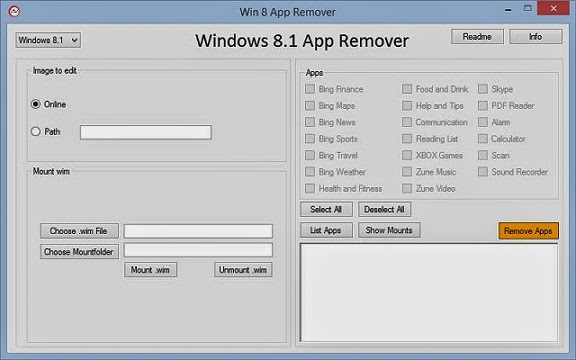
. From the drop-down menu, select your version of Windows 8. You have three choices: Windows 8, Windows 8.1, or Windows 8.1.1. Choose this last option if you installed the spring update for Windows 8.1.
. Click the 'List Apps' button.
. Select the checkbox next to the apps you don't want and then click the 'Remove Apps' button.
. Click 'Yes' to remove the apps.
The apps you selected will be greyed out, meaning they're gone from your system.
You could also remove all the standard issue apps by clicking the 'Select All' button and then clicking 'Remove Apps'—but while this is a tempting feature, you'll want to be careful. Selecting to remove Communication, for example, means dumping Calendar, Mail, and People, which come packaged together from the Windows Store. Since those apps are handy, and require some configuration, you may not want to lose them.
Don't forget if you ever wish to get back the apps you just uninstalled you can download them from the Windows app store.

