Don't Panic!
We've all been there at least once, and it doesn't feel good. Mistakes get made, drinks come too close to electronics, stray elbows go where they shouldn't, and your laptop gets soaked. So what do you do now? It's time to act quickly, and stay calm.

Turn the laptop off as soon as possible.
If your laptop is sitting in a puddle of liquid, you can pick it up quickly and gently and get it out of harms way first. But the next step is to turn that thing off. Hopefully you already saved whatever you were working on, cause every second counts, and you need to turn that machine off immediately. Press the power button down and hold it until the machine turns off, and unplug it. This can cause some issues, but computers are much better at recovering from an unexpected shutdown than they are from getting short circuited. Unplug the computer, too. If you can do it easily, this is also a good time to remove the battery.
Start Drying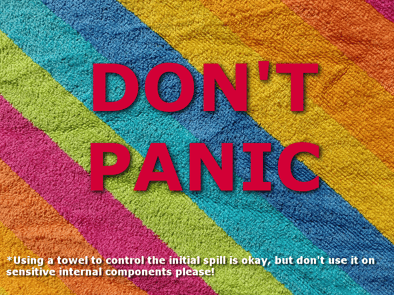
Once the machine is powered down, make sure you get all the liquid off of your computer that you can. Pat it with absorbent paper or cloth towels, whatever works. Be careful that you don't accidentally cause more water to drain into the computer. This may also be a good time to carefully open the computer and examine it for moisture, if you're feeling adventurous or know someone who can do it for you.
Leave Your Computer In a Dry Place
Most people have heard of the rice trick, where you put your phone in a bag of dry rice for a few days after you drop it in a lake and then magically works again. At least if no damage was done when it shorted out underwater. This kind of works, but you need to be a little bit more nuanced when using this technique on a computer, or else you'll get rice in all the ports and in the fan and under the keys. The best thing to do is actually to put the computer in a sealed container with a bunch of silica gel packets, because they're more effective than rice, and much cleaner. If you only have rice available, though, use a lot of it, and it helps to make a breathable bag by pouring the rice into pantyhose or similar very close-knit but breathable fabric. This sounds silly, and will probably have the grocery store clerk looking at you funny, but it will have the same effect as dumping it in rice without the need for picking rice kernels out of your USB ports later ;)
Wait Patiently
It can be really tempting afterwards to try and turn your computer on and get back to what you were doing. Don't do this! If there's any liquid inside the computer, powering it back up could cause short circuits, which can easily burn out sensitive components and prevent your whole system from working, or even cause data loss. Even if it boots up and seems fine, you might end up causing more problems.
Waiting at least 48 hours with the computer in a sealed container with unused silica gel packets is your best bet with this method. Repeat the mantra, "I can wait, just 48 (hours)" to help get you through the digital withdrawal.
I think it's worth stressing a second time, PLEASE do not try to see if your laptop works until you can be fully sure that there is no liquid inside still! We see several laptops per month that have motherboard/logic board failures due to liquid spills, and replacing that can be very pricey. Like new laptop kind of pricey... in addition, your data will very possibly get corrupted or damaged if the computer starts to run and unexpectedly shuts down, or water works it's way to the drive's electronics.
Recovery
In a best case scenario, you'd wait at least 48 hours, examine the internal components for damage, then turn your laptop on, and it would work fine. If it doesn't turn on, or turns on and then shorts out, unplug it immediately. If it works except for keyboard issues, your keyboard may still be wet or it may have shorted out. Give it more time to dry! If you're 100% sure it's dry, grab a USB or wireless keyboard if you really need to.
We're starting to sound like a broken record because we mention this in almost every single help article we write, but having a recent backup of at least your files will help ensure you don't lose anything intrinsically valuable to you. Make sure you keep regular backups. If you're not sure how to, check out our free Guide to Backing Up Your Computer.
We Can Help
Not everyone has the skillset or the time to deal with a spill correctly. That's where we come in! If your laptop recently took a spill and you want us to take a look at it, feel free to bring it by. We can open it up, check for damage, and dry it out the right way. We can even pull your hard drive out and retrieve your important files so you can keep working when your laptop can't.
We perform regular diagnostics for liquid spills, see our Pricing Information for current rates, but always give us a call or stop in if you're incredibly worried about your digital friend and we can give it a spot check and make a recommendation on whether it seems like we can revive it.