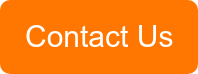The Facts
So you really want a Windows 7 machine but you can't find one anywhere. It's ok you're not the only one. However, if you have Windows 8.1 Pro or 8.1 Enterprise Upgrade you can downgrade your operating system to Windows 7 Professional or even 95/98/NT!
Admittedly there are reasons as to why you shouldn't downgrade I mean down to 95/98/NT even to relive your Microsoft experiences. Quite frankly why would you as Windows 7 support will carry on into 2020.
Getting the Downgrade from Windows 8 Started
Open the device manager in your control panel. It provides you with a list of all the different devices found on the system, from touchpad and keyboard to networking and Wi-Fi adapters. Drivers are listed on each of the devices. Without working drivers you will be left with an odd shaped paperweight.
You will be able to find the specific part, model name, and information about the drivers. You can search online to help you discover whether or not Windows 7 drivers are available for each part, but you will often need to track each driver individually. The one exception to this is when the manufacturer offers two versions of the same model PC—both a Windows 8 configuration, and a Windows 7 version.
Check the PC manufacturer's product support page. By looking up your specific PC model number, you should be able to locate a list of all the needed drivers for the laptop's hardware.
If not, you can enter the device name and 'Windows 7 driver' into google and find the information you need. WARNING: If your devices do not support Windows 7 drivers, there is no point in going any further.
The Next Step
Make a backup of everything. This is very important and I cannot stress this enough. You are about to wipe your entire drive which holds your pictures, documents, movies and programs. You won't be able to get it back otherwise. Back it up to an external drive.
You will need to have an installation disc for Windows 7 Pro. Amazon and Microsoft can sell them to you....
You will also need a usb key with the Windows 7 drivers that you found on the internet.
Settings
Ok you're nearly ready to install your beloved Windows 7. Next , you need to disable UEFI and enable Legacy Boot. Here's how:
Open 'Settings', go to 'Change PC Settings'. Select 'General' then 'Advanced'

Select 'UEFI Firmware and Settings', then follow the prompt to restart and change settings.
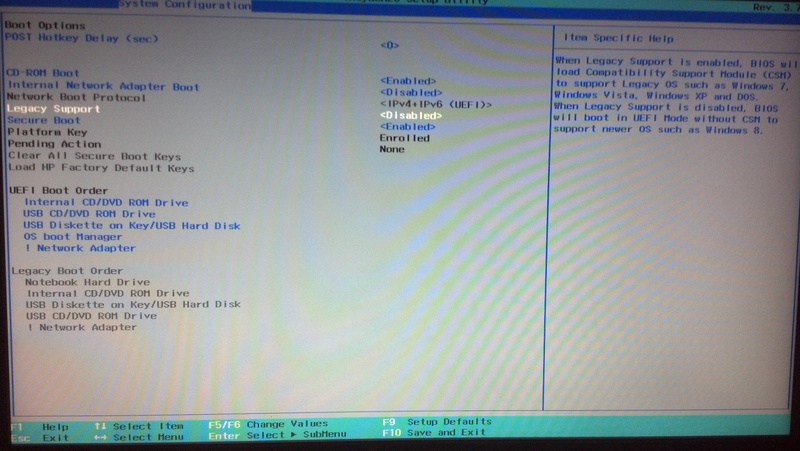 When the computer has rebooted select 'BIOS setup.' Under the 'System Configuration' tab, find 'Boot Options.'
When the computer has rebooted select 'BIOS setup.' Under the 'System Configuration' tab, find 'Boot Options.'
Find 'Secure Boot' and disable it then find 'Legacy Boot' and change it to enabled. You will now be able to boot into your Windows 7 disc.
Exit and save the changes.
Installing Windows 7
Insert the disc and watch the installation start. Choose your language and region, and press 'Install Now' to begin the process.
You'll be asked to agree to Microsoft's software license, and then to choose between an Upgrade or Custom installation. In this instance, you'll want to choose Custom.
Next is to choose the destination drive for Windows 7. You'll will want to install Windows 7 to your C: drive but before that, select the various partitions on the hard drive and go through the process of deleting each, and consolidating the free space. This is all handled in the installer, which gives you the option to delete or format each partition as it's selected. During this process, the PC will also restart on its own—don't panic, that's just part of the installation process.
Once you boot into Windows, you'll be asked to provide a 25-digit Product Key. You don't have to use one but Windows will remind you incessantly.
Final Step
Install the drivers from USB key but install the networking drivers first—once you've got your Wi-Fi or Ethernet connection up and running, you can hunt down the rest and troubleshoot online as needed.
Once you've got your drivers installed for everything else restart the PC and then you should be good to go!
Congratulations you now have a start menu again, eventhough the new Windows 8 update has it.
Contact us below if you have any questions. We're happy to help!