 So you think that by having a user account and a password set up, your files and data are safe. Wrong! An intruder can easily gain access to your files by booting into their own operating system from a special disc or USB flash drive. Once they do this they vitually have access to all of your hard drives and files just like you would if you logged on using your password. So how can you protect yourself form this kind of invasion?
So you think that by having a user account and a password set up, your files and data are safe. Wrong! An intruder can easily gain access to your files by booting into their own operating system from a special disc or USB flash drive. Once they do this they vitually have access to all of your hard drives and files just like you would if you logged on using your password. So how can you protect yourself form this kind of invasion?
Using encryption is about the only way. The best approach is to encrypt your entrie hard drive, not just some files you may deem sensitive or important to you. This method does take more time than encrypting select files but in the end it offers much more securtiy and that is important for any computer but especially laptops and netbooks for the simple reason that they can so easily be lost or stolen.
If you are running the Ultimate or Enterprise edition of Windows 7 or Vista it comes with Microsoft's BitLocker which can encrypt entire drives. Bitlocker offers protection for all of your system files, cached and saved passwords, all of your personnel files and any other files you may have on your hard drive. This is one nice feature Microsoft has included in these versions of their software but it's not enabled by default, you must manually enable it using the'System and Security' Control Panel in BitLocker.
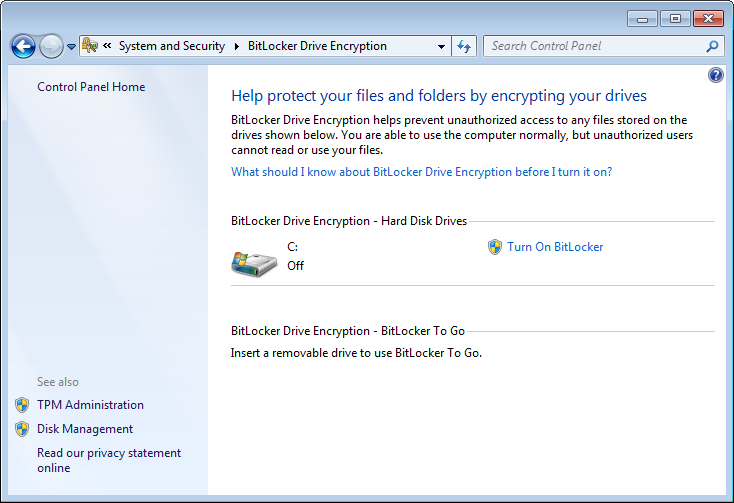
There are a few stringent software and hardware requirements your computer will need to meet for BitLocker to work. Your drive must have two NTFS drive partitions, a system partition which contain the files needed to start your computer and an operarating system partition which should alread be set up and will contain Windows and your personel files.
Bitlocker may try to create a system partition if it does not already exsits, problem with this is your computer may not have enough drive space to complete the task. On top of that your PC will have to have a motherboard with a compatible Trusted Platform Module or TPW microchip and the BIOS should be TCG (Trusted Computing Group) compliant. Having a TPM microchip isn't madatory, but without it the configuration and usability are more complicated. The TPM microchip is used for validation of early boot components and strorage of the BitLocker master key. If the computer does not have a TPM, a USB flash drive can be used to store the BitLocker key.
To see whether your computer system meets these requirements simply open Bitlocker, Click Start > Control Panel > System and Security > Bitlocker Drive Encryption > Turn On Bitlocker. If your system does not meet the requirements Bitlocker will let you know.
So if all goes well and you have encrypted your drive with BitLocker you won't notice any difference in using your computer. Unlike with most other third-party programs, you don't have to type in an encryption password when booting up, aside from entering the usual Windows password to log on to your user account. Your drive will automatically be decrypted with a method that protects it from snoopers outside of your Windows.
If you find you need help in setting up BitLocker, give us a call at Northampton Computer Repair in downtown Northampton, MA @ 413-341-3571.
Check out our Guide to Backing Up your PC


